
Hints for Bridge Teachers using Bridge Analyser.

|
|---|
|
|
In addition to all the standard dealing options available for duplicate sessions (See Bridge Club Page) Bridge Analyser has numerous options to bias the deal and create sets of hand for teaching purposes. |
|---|---|
|
|
Hands can be biased for suit lengths, suit strength, total points, playing strength, losing trick count, controls, strength of the strongest hand. You can even specify certain cards must be in a certain hand or must not be in a certain hand(s). See more details below. |
|
|
There is even an opening bid engine so you can specify a hand has a certain opening bid using a number of popular bidding methods including any strength no-trump, Acol, strong club, 5-card majors, weak or strong 2's etc. |
|
|
There is a simple hand entry screen using the mouse or numeric key pad arrow keys to deal cards to N, S, E or W and thereby create your own hands quickly and save them in a file. |
|
|
A file edit screen lets you edit saved hands or create new hands from the ones you have already saved. Edit commands include dealer change, vulnerability change, suit swaps, hand swaps or rotations, moving specific cards - in fact you can make any change you want ! |
|
|
A link to Bo Haglund's Double Dummy Solver means a makeable contracts grid can be printed or a best declarer/defensive line found to check your analysis to make sure a clever student can't find a clever line to prove you wrong ! |
|
|
Sets of hands can be dealt and played to support lessons. For example do a lesson on transfers then get your students to play 16 boards where each hand in turn opens 1NT and the player opposite always has a 5+ card major. The options available are only limited by your own creativity. |
|
|
If you create a set of hands you want your students to play do not worry about dealer and vulnerability. You can select hands from several places in any order and then you can use a menu option to "normalize" whatever you selected to the standard dealer and vulnerability rotation. |
|
|
And you do not have to make up all the hands in advance. An option on the curtain card menu allows all N, S, E & W hands to print on their own page. Give one page and a pack of 52 cards to each student and they can make up each hand as they play it. |
|
|
All sets of deals can be saved for future lessons, and PBN, DLM or DUP files can be created for input to automatic dealing machines. You can build up a library of hand sets for each of your lessons which is always available in the future to save time in preparing paperwork for lessons. |
|
|
Hands you save can be saved with a bidding sequence and with notes that can then
be printed in a number of different formats, including overhead projector slides.
Many printouts can also be exported to Microsoft Word. |
|
|
And best of all, the hands can be displayed on a computer, TV or projector screen for teaching larger groups. You can even bid hands on screen as you talk through them, and the final contract can be played with the students able to see how the whole hand develops as cards are played. See screen shot. |
If you do not want this much control, an alternative menu offers extra options for the South hand :
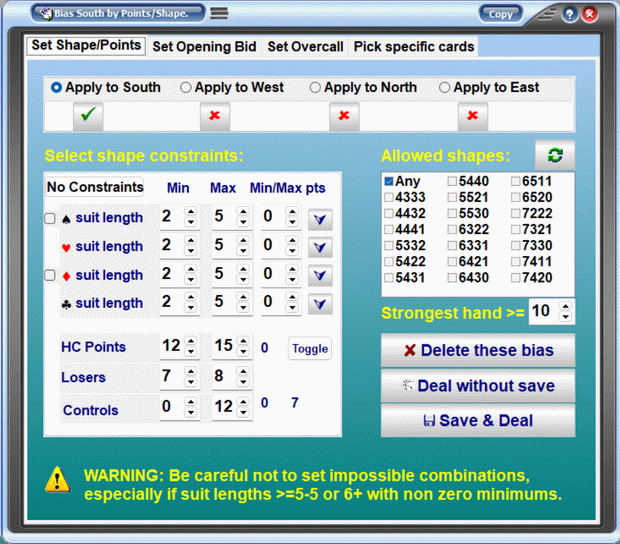
|
|---|
Click the links below to see each bias page:
There is also an alternative set of shape options if you prefer:
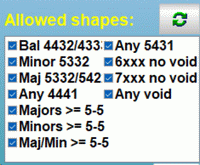
If you do not want this much control, an alternative menu offers extra options for the South hand :
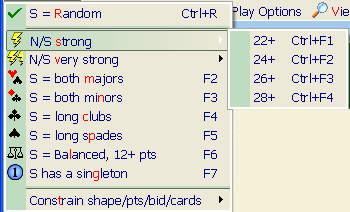
|
You can combine options from the above bias menu for West, North and South with the menu left for South. The menu options display the above bias menu for full control of the South hand as well. And if you want to use this option on a different hand, then a menu options allows automatic swapping of hands after dealing so the hand you want shows up in the position you want. |
Once you have saved hands in a file you have an easy set of menus to edit dealer, vulnerability, suits, and individual cards:
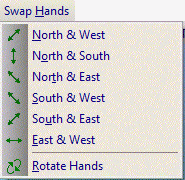
|
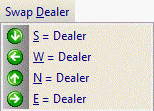
|
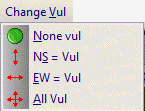
|
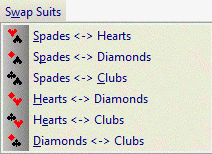
|
|---|
To swap two cards you select one from the top box and the bottom box shows all the valid selections from the other 3 hands:
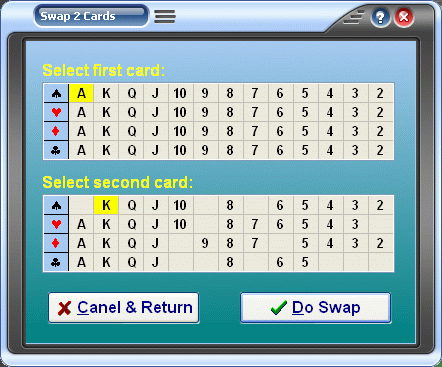
|
and to edit contracts, save category, bidding or notes another simple menu (you can either enter all the bidding or just set the final contract in the top left box):
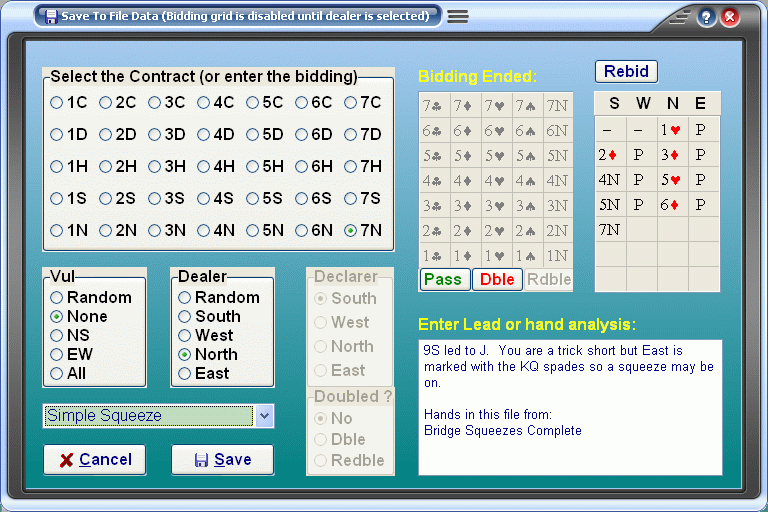
|