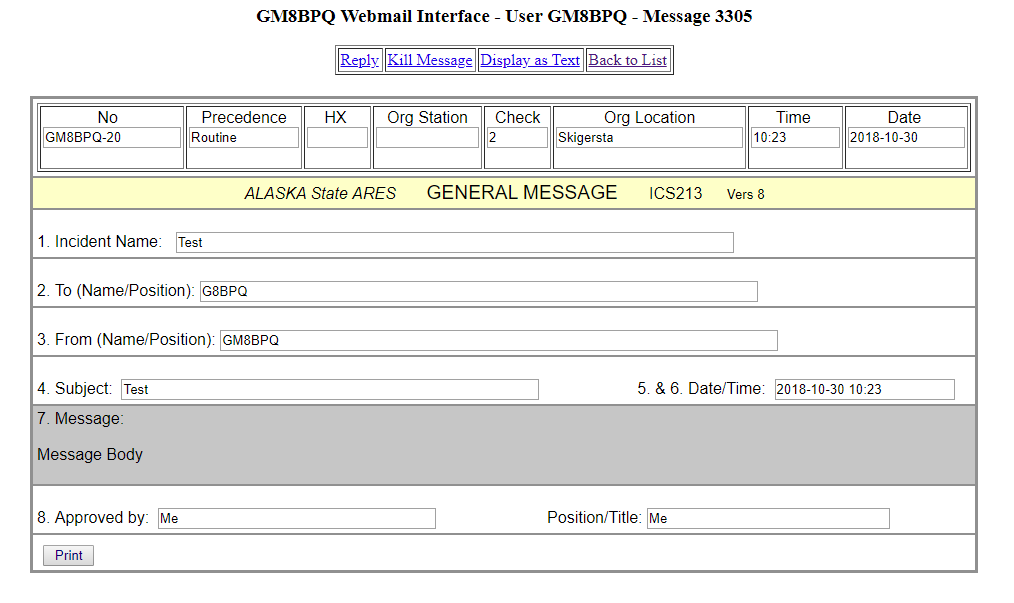
The BPQ Mail Server Webmail Interface uses the Node's Telnet Server
HTTPPort, but authentication is using the BBS User file and the user's password, not the USER records in the Telnet
config. It is accessed using the URL WebMail, eg
http://192.168.1.100:8080/Webmail
If you connect to 127.0.0.1 you will be automatically logged in using the BBS Call,
otherwise you'll be prompted for a username and password.
The message list is diplayed in response to the /WebMail URL. An example is shown below. Bulls, Personal, NTS and All Types select the types of message to display. Mine shows only message to or from you. Top Next and Prev are used for paging through the list.
Clicking on a message number displays the message. If the message has an associated HTML template it will be displayed instead of the message text, with an option to display the original message. If the message has attachments there will be an option to download them.
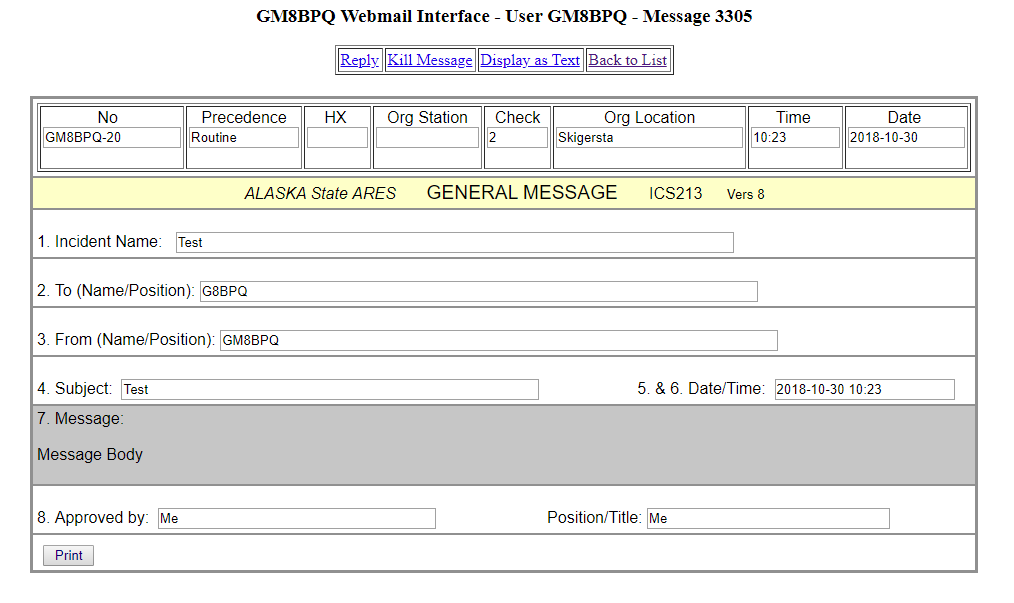
Click on the Send Message link. The message input window will be displayed. If your system has the Winlink HTML Templates installed the form will have the option to select a template. If not, this field will be omitted. If you want to use a template, select and complete it. When you click on Submit the data from the HTML form will be extracted and placed in the message input window.
Enter To Callsign and Subject and select a message type. You can enter multiple To: addresses, separated with semicolons. Add a BID if you wish to override the normal BID allocation. Type your message and Click Send.
Click on the Reply link on the message display page. If the Message has an associated HTML Reply Form it will be opened, otherwise the message input window will be displayed, with the To Callsign and Subject completed.
Select message type and add a BID if you wish to override the normal BID allocation. Type your message (or check it is ok if using an HTML Form) Click Send.
This section assumes you are familiar with the Template and HTML forms feature of Winlink Express. If not, there is a lot of information about it on the Web
- search for "WinLink Forms"
BPQMail Webmail can use the same template files as RMS Express. It supports two sets of forms, the standard forms as distributed with Winlink Express, which should be installed in the "Standard_Templates" directory under your BPQ32/linbpq directory and locally produced or non-standard forms, which go in the "Local_Templates" folder. The Winlink Standard Templates can be downloaded from the Winlink Download site