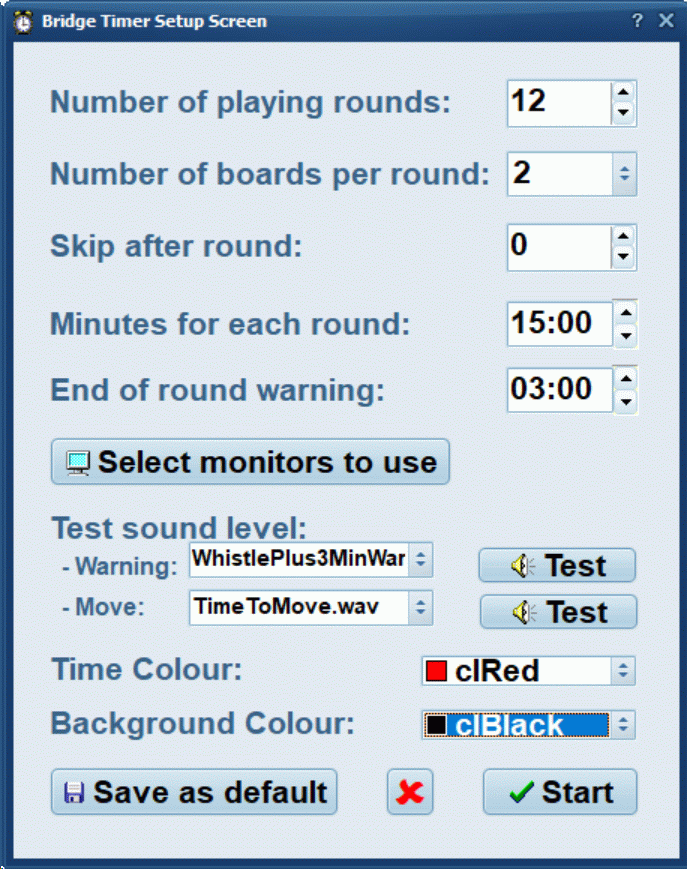|
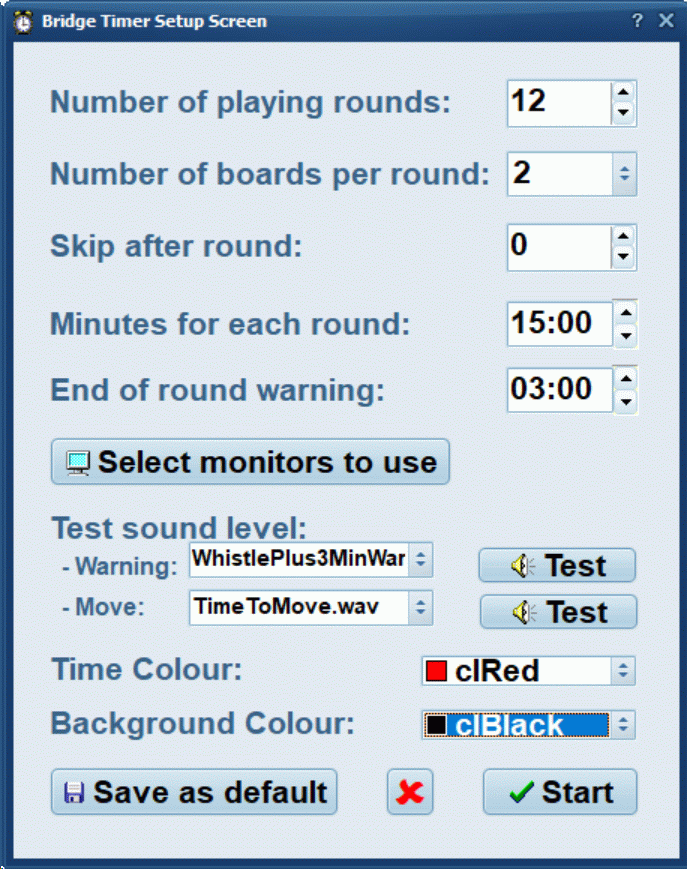
- Initial setup is done from the opening page - select the number of rounds, number of boards per round and the
warning time (a warning chime sounds this long before the end of the round). You can edit both the time per round
and warning period to suit yourself. If you set a skip then players see 'Skip move' at the appropriate time.
- Pressing save will store these values and automatically reuse them every time you open Bridge Timer. To save defaults
for 2, 3 4 & 5 board movements set up each one in turn then press save. Do the one you use most often last then that
will be the default when you restart but you can get to the other times you have saved by scrolling through the number of
boards per round (range 2-5). You can add an extra entry for a 1-off session if you wish by clicking the label beside the
number of rounds box.
- Customise the screen colour as you wish
- You can choose the sound files you like best from the the list I include in the installation file.; You can also create
your own sounds - just use '.wav' format and put them in the Program files folder used to install the Timer and the program will find them.
- Multi monitor option: If you want to display the timer on one or more screens whilst working on another then connect the
extra monitors and set up an extended desktop and my program will detect them when it starts. Right click on the desktop and
select display settings then extended desktop, or use the Windows control panel & display options - settings. The timer will
auto detect if 2 or more monitors are present and will display a button (see picture) that allows you to select which monitors the
timer shows on. If you display the timer on remote screen(s) in another room you can see what it says and control it from a control
panel that stays on the primary screen. You can also change which monitors are in use after starting the Timer from the control panel.
- Test the volume by clicking the volume button. If it is too quiet or too loud right clicking this button opens the Windows
volume control so you can reset the volume. If for some reason the program can't find the volume control then you can open it
manually from the Windows control panel (start-settings) and clicking 'sounds and audio devices'.
- Once you start the timer it keeps going continuously, sounding a warning and then the time to move sound. A control panel - see
below - is shown on your primary monitor to control the timer. The left button starts the round number in the box or by right clicking
starts the next round. You can edit the number in the box.
|
Enjoy your Bridge
© Lorne Anderson.
https://www.cantab.net/users/bridge.analyser/bridgemovementtimer.htm
email: bridge.analyser@cantab.net